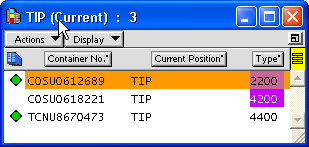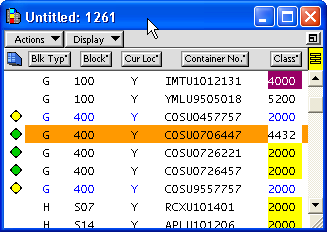View logical block conversion
When N4 4.0.13 includes logical blocks in the yard model, it does so using the data from the database backup instead of reading them from the SPARCS Settings.txt file. When you first install N4 4.0.13 and start up, you should be able to view your logical blocks in the Yard Blocks view in an N4 client.
If you have a list of the containers that are in each logical block, you can query on the location of some of those containers, and see that they appear in the appropriate logical block.
Once you have the Bridge daemon and XPS installed, you could also check the XPS client to see the list of containers in the logical blocks.
To view logical block conversion:
-
Initialize N4 4.0.13 against a database backup of an earlier N4 version.
-
In the Yard blocks view (), review the Name column to make sure your logical blocks are present. If any are missing, you might have had a database backup that did not have the SPARCS Settings.txt file loaded. You can add them manually.
-
(Optional) If you have an XPS list of units currently positioned in the logical blocks, you can go to the Units view () and query a unit number to see if that unit is in the expected logical block position.
If the unit is not there, make sure it is not in a retired bin position.
-
Start up the 4.0.13 version of the Bridge daemon and XPS, and open an XPS client.
-
To see containers in logical blocks, click the List Tool  on the toolbar, and and then click a logical block icon, such as TIP
on the toolbar, and and then click a logical block icon, such as TIP  . A container list displays.
. A container list displays.
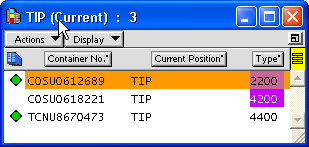
-
To see containers in straddle grid exchange blocks (in versions of N4 2.1 and earlier, logical blocks of type LANE), open a Container Find window (). For Current Location, select Y (Yard), and click List. XPS displays a list of all containers in the yard. You can sort the list by the Blk Typ attribute to identify containers in G type blocks.
Because straddle grid blocks are now modeled as yard blocks, no longer as logical blocks, they also appear in the yard plan view. However, because the N4 conversion process assumes a verify small fixed length for the GROD block polygon, a straddle grid block can easily go unnoticed. By default, N4 displays GRID block polygons in the bottom left corner of the yard. This causes them to often overlap with other yard blocks. If this is the case, you can move them using the N4 Yard Editor or by adjusting the #BPOINTS in the yard file.
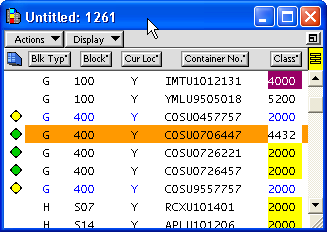
See the Table of block type codes (on page 1) for a full list of block types, the corresponding code in XPS, and the configuration style.
 Yard
Yard  Yard Blocks), review the Name column to make sure your logical blocks are present. If any are missing, you might have had a database backup that did not have the SPARCS Settings.txt file loaded. You can add them manually.
Yard Blocks), review the Name column to make sure your logical blocks are present. If any are missing, you might have had a database backup that did not have the SPARCS Settings.txt file loaded. You can add them manually. Unit
Unit  Units) and query a unit number to see if that unit is in the expected logical block position.
Units) and query a unit number to see if that unit is in the expected logical block position. on the toolbar, and and then click a logical block icon, such as TIP
on the toolbar, and and then click a logical block icon, such as TIP  . A container list displays.
. A container list displays.